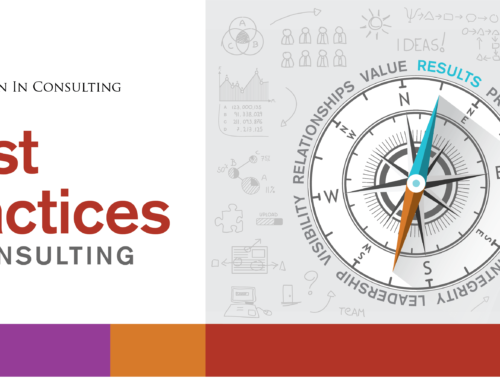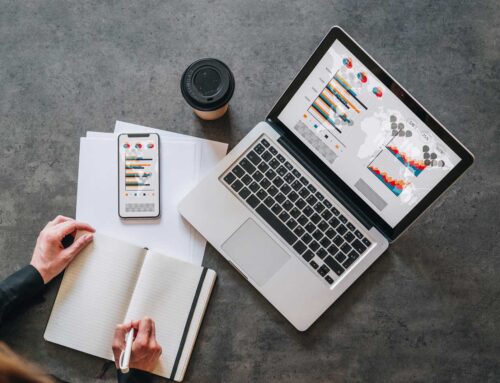If you’ve read my previous recap/intro to Twitter, and I’ve got your attention — read on, this post will help you quickly get up to speed.
UI design of social media tools is a point of hot contention. Both Twitter and Facebook have been heavily criticized for the lack of clarity and consistency in their applications. Facebook recently embarked on a redesign that generated a firestorm of negative feedback from loyal users, and Twitter — in addition to have bandwidth issues that can cause the site to crash and leave those only using the twitter.com UI stranded — is notorious for having a confusing, ever-changing UI that has generated a plethora of other tweeting tools that many prefer to the actual Twitter site. The author includes herself in that latter group, btw.
What I find so interesting and fascinating is that these companies could have such serious UI/design issues and yet see exponential growth and popularity. What that says to me is: they are definitely on to something and social media is most likely here to stay. It may morph in the months and years to come, but I don’t think we’re going to see it die any time soon. Just today, Oprah signed up for her Twitter account. If that isn’t an indication of where Twitter is going, I don’t know what is.
So… while these apps were supposedly designed to be low-calorie and user-friendly, they can be confusing. Reading up on a few tips and tutorials before you jump in can get you tweeting better and faster without the frustration that sometimes leaves people scratching their heads over the Twitter/social media phenomenon. Following is what I’ve learned in my own Twitter experience in the last week or so, plus tips I’ve picked up from other Twitter users. I’ll cap this post off with the Mother of All Twitter Tutorials that Nancy Friedman kindly tweeted to me a few days back.
Twitter Tips and Tutorials
I’ve got my Twitter account, now what do I do? There are a number of basic features that you should immediately set up to give yourself (or your company) a good Twitter presence. Once you’ve created your account, hop over to ‘Settings’ and do the following:
1/ Add your name or company name to your profile. This is one of the first things users will see under your profile, so you want it to be correct. You may need to decide whether you are going to be tweeting under personal or company name. In my case, I opted to do a hybrid, using my company name in my twitter handle (elevatainc) and my personal name (Rachel Cary) in the ‘Name’ field.
2/ Add your twitter handle under ‘Username’. Correct me if I’m wrong, someone, but I believe that this field is auto-populated once you set up your Twitter account. From what I know of databases, it would certainly make sense to have it so.
3/ Add or change your email address. I think this field is also auto-populated but it can be changed/updated. Caution when updating email addresses: I initially set up several ‘elevata’ accounts and inadvertently got the email addresses mixed up. It took Twitter a while to get that sorted out. If possible, decide what info you’re going to use before sign-up and then stick with it.
4/ Time Zone: self-explanatory.
5/ Add your web or blog site url. Bet you wish you had that web site live now, huh? [wink] Consider this more incentive to get serious with your online presence.
6/ Add your bio. Note: here’s an area where the Twitter UI is confusing. If you enter 160 characters as instructed, your info will be cut off after around the 100th character or so. Keep it under 100 and everyone will see it. Also, very important: make this bio keyword rich. It will be used to find you in the future under Twitter searches.
7/ Add your location: self-explanatory.
8/ Choose your language (defaults to English.)
9/ Save your work and bam!, you’re already several steps ahead.
10/ Oops — don’t forget to add your picture or company logo/icon. Jump over to ‘Picture’ and upload an image under 700k (jpg, gif, png formats only) and Twitter will do the rest for you.
11/ Click ‘Save’ again and now you’re cookin’ with gasoline, as they say.
When I first started with Twitter, I thought it might be fun to brand my Twitter profile. It’s relatively easy to do and Twitter gives you 12 background images that you can use or play with using their color picker tools. You can also upload your own background image. Keep in mind it will need to tile and should be under 800k.
Since I quickly learned that I much preferred other Twitter apps to the Twitter UI, I decided to forgo this route. But if you want to have some fun with design and color, or you actually prefer the Twitter UI, then you should check on the ‘Design’ tab and play with the tools they have there. Pretty user friendly and the color picker tool in particular is a great idea as it allows you to create variations on the 12 design themes they provide.
If you’re really into decking out your Twitter profile, you might want to check out PimpMyTwitter for some low cost, custom design.
Okay, I’ve set up profile… now what? Now you need to find people you’re interested in following. Don’t be as concerned with who is following you to start. That will come in time. Often, those who you’ve chosen to follow will follow you back, particularly if you share similar interests.
You can start by using the ‘Find People’ feature on the Twitter site to look for names of people you know, or people you’d like to know and follow. Once you’ve exhausted that, use the Twitter Search tool to search for people again. You can also use Twitter Search to search for terms, such as ‘marketing manager’. You might be amazed to see who is on Twitter. More people/companies are joining every day, and you might just find that C-level executive and get some great insight into what they’re thinking and doing, as well as the opportunity to make contact.
Twellow is another fairly robust Twitter search tool that allows you to search by name or topic. You won’t be found on Twellow unless you sign up with them, but you search to your heart’s content without signing up.
Got my profile, got my following… what do I tweet about? This is the crucial element of Twitter and where many users find themselves doing a ‘huh?’ There’s already a lot of bad tweeting out there, so learn to Tweet the right way before picking up bad habits. If you’re thinking ‘but nobody cares what I had for lunch…’, um, you’re right, they don’t. So don’t break that rule. In general, you should keep tweets short, sweet and honest. Don’t toot your own horn too much, although calling attention to significant updates/accomplishments is okay. Remember that Twitter is more immediate and more permanent than The Internets. Avoid profanity and nothing confidential, of course. Also annoying: tweeting one-on-one conversations that should be left to Direct Messaging or IMs. There are more tips on how to tweet well in the WebDesign Depot link referenced at the top and bottom of this post.
I’ll post next on Twitter Apps. Personally, I’ve already switched to using TweetDeck for my tweeting and I highly recommend. But there are others, as well as other apps that you can use to enhance your Twitter experience. If you’re already a Twitter junkie and need a fix, be sure to check out the following wonderful post on Twitter. Chock full of Twitter info, including a glossary of terms and an extensive list of Twitter apps to check out: Webdesigner Depot’s Ultimate Guide for Everything Twitter. Oh, and if you’ve got any great Twitter nuggets to share, please leave a comment or tweet me: elevatainc.